Honeybook and Zapier – do you want to cringe when you hear these two words together?
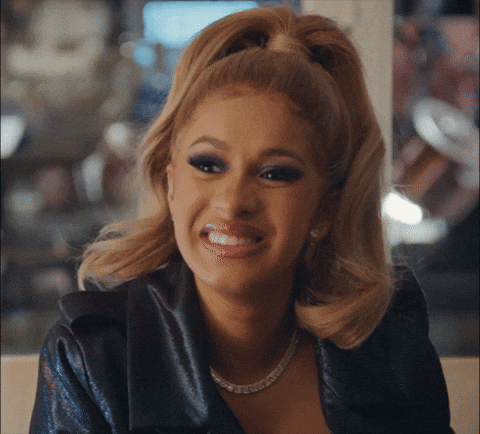
Maybe you’re thinking, “I know both of these tools can help me, but I have ZERO idea where to begin when using them.” If this is you, you’ve come to the right place! Honeybook and Zapier are two different tools that can help serve you in your business by streamlining all the behind-the-scenes!
The reality is, as business owners, we HAVE to value systems. We may not value them at first, but eventually, as growth comes and you struggle to handle each new inquiry, really effective systems are non-negotiable.
In this video, I will walk you through how to connect Honeybook account and Zapier and how the two platforms talk to each other. Honeybook is a business management platform that helps businesses streamline their operations and improve their workflow. Zapier is a tool that allows users to automate tasks and create workflows between different online services. When Honeybook and Zapier are used together, they can help businesses automate their workflows and improve efficiency.
But first, let’s talk about the difference between the two softwares and how they work hand in hand. Honeybook is a customer relationship management software which is a fancy way of saying that it helps you manage your clients with invoices, contracts, email correspondence, and more. You also can schedule client calls in Honeybook, build workflows, create pricing guides, upload your packages, and more. It’s an all-in-one platform to help you provide a stellar client experience consistently.
The Difference Between Platforms
Zapier is a platform that helps you build automations across platforms that may not have automations built in organically. What does that mean? It means that if Honeybook doesn’t integrate with another platform within the system, Zapier can help build an automation by having the two platforms talk to each other. For example, in Zapier, every time you have a new lead inquire with you in Honeybook, Zapier can connect to your Google drive and create a new folder for your client.
You’ll see an example of how to use Zapier in the video above. You can pick and choose which apps you want to connect and integrate together. Honeybook is a CRM or a customer relationship management platform. This is where you can manage all of your clients behind the scenes with invoices, contracts, scheduling, and more. So, how do Honeybook and Zapier work hand in hand, you might ask?
Zapier essentially allows for extra integrations that might not be readily available in your Honeybook account’s company settings. Honeybook currently integrates with Quickbooks, Acuity, Zoom, Google calendar, and a few other platforms. Still, there are some integrations that it doesn’t account for, and that’s where Zapier comes into play.
What Platforms Can They Integrate With:
Currently, Honeybook and Zapier can integrate with the following platforms:
- Mailchimp
- Trello
- Google Drive
- Google Sheets
- Dropbox
- Gmail
- Slack
- Asana
An example of a “zap” between two platforms would be that every time a project is booked in Honeybook, you can have a new Google Drive folder created for that specific project. And Zapier can automatically do that once the zap is set up correctly In this video, I’m going to walk you through how to set up the first zap for your own business and how to test it.
I’d love to hear about how you use your Zapier account with your Honeybook account and which integrations you’ve found most beneficial for your business. Don’t forget to check out the free resources below and of course, drop any questions you might have about integrating Honeybook using Zapier!
Video Transcript
My friend, welcome back to my channel. My name is Dahlia Orth, and I’m a system strategist and a Honeybook Pro. I love helping business owners build effective, efficient, and streamlined systems in their businesses to give them back time and freedom.
So, in today’s video, we are going to be talking all about Honeybook and Zapier and how the two actually work together. It’s actually one of the most common questions that I receive as a pro is how Honeybook work with Zapier and Zapier with Honeybook. Do I need both? What is the difference between the two?
So, first things first, we want to identify what are the two platforms and what they actually do. Honeybook is a client relationship management software that means that basically everything is client-facing — you can do invoices, you can do email templates, you can do pricing guides, contracts, scheduling — all of that behind-the-scenes stuff in Honeybook. It’s a very client-facing platform, whereas Zapier is actually a tool that you can use to integrate other platforms with Honeybook that might not integrate with them already.
For example, you can integrate your Zoom, Acuity, or you can integrate your Gmail. You can integrate certain platforms within Honeybook already because it’s already natively built into the system. There are actually a couple of other platforms that you can integrate with Honeybook, but you actually need a tool like a Zapier to help you kind of marry the two. We often say you just have to zap the two together, and so that’s what we are going to walk through today — how to actually set up a zap within Zapier and integrate it with Honeybook. So things like Google Drive, or you could do something in Trello is another example of a platform that you can integrate with Honeybook that you might not be able to integrate natively within Honeybook itself, but Zapier could allow you to do that. So we’re going to dive in. I’m going to give you a little behind-the-scenes tutorial on how to set up your first zap and work hand in hand with both platforms.
So when you first come into Zapier, you want first to make an account. I actually use my Google account, and I link everything up with that. When you first come in here, you want to look for the two apps that you’re going to connect. So in this video, we’re going to click connect Honeybook, and you’re going to choose which other app you want to zap it with — so it could be MailChimp, you could do Trello, you could do Google Drive, you could do it with your Slack Channel. There are a few in here, but there’s not a really robust amount. But there are a few that you might really want, your project management tool or your Google Drive, all of those good things. I personally love the Google Drive one because anytime someone adds a new project in my Honeybook, I have a new folder for them, and I can just get all their assets in that Google Drive folder without any problem.
So let’s go with this one — we’re going to create this new project, so when a new project is booked in Honeybook, we want to tell Zapier to create a Google folder in my Google Drive. So we want to title this maybe like “Google Drive and Honeybook.” Then, we want to choose my trigger app account. Obviously, we select Honeybook as the account to be connected, and then we want to make sure my Google Drive account is also connected, allowing Zapier to have access to both applications. Honeybook is the trigger app and Google Drive is the action app.
Now we’re going to just click continue, and then now we’re going to set up the action. You have to tell Zapier what in my Google Drive we want to do – we want to create a parent folder. So you want to make sure you have folders connected to the Google Drive that you want Zapier to create within from Honeybook. You want to make sure you put all of these fields in here, and then when you’re done with that you have to set up the actions here.
When you’re done with that, then you want to test the action. Zapier will do a test zap, as we like to call it, to make sure that when a new project is booked in Honeybook, it then creates a Google Drive folder for you. So that’s how you would set up your first Zapier here, but there are a few other options, too. A lot of it is just connecting your two accounts, telling them what to do, setting up the action of what to do, and then testing it out. You’ll see that there’s this green check mark, and these icons over here will tell you whether or not they’re good to go.
Obviously, I have a few more steps in my own Zapier that I have to take care of before it’s good to go. But once you test it out and you have it ready to go, then you can just set it and forget it. It’s a beautiful thing, and Zapier will be good about telling you if you need to make any changes or adjustments behind the scenes. Go on in and set that up for your own business and take advantage of doing that within your own Honeybook account with some of the options that they currently offer in Zapier, and start integrating those within your Honeybook account.

+ view comments . . .