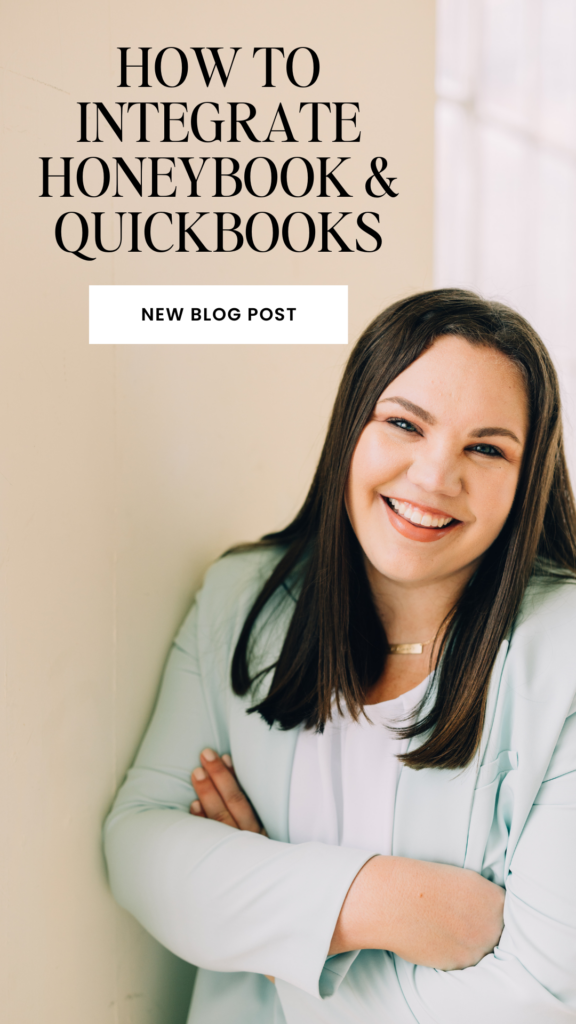
One of the most popular integrations in Honeybook is with the accounting software, Quickbooks. If you already have existing Honeybook and Quickbooks accounts, it’s a great tool so you can easily continue to manage your bookkeeping without having to do a ton of work behind the scenes. Maybe you’re just getting started and want to make sure you can easily streamline your finances and want to have the two connected and automatically sync.
Whatever scenario you find yourself in, integrating Honeybook client management software and Quickbooks for the financial management side of your business is one of the best features Honeybook has to offer. In this video, I’m going to provide you with a brief walkthrough on how to do just this with ease.
To begin your HoneyBook + QuickBooks integration, you will first need to sign up for both services and create accounts. Once you have done this, you can follow these steps to integrate the two:
- In your HoneyBook account, go to the Integrations tab in your account settings.
- Click on the QuickBooks integration.
- Follow the on-screen instructions to authorize the integration and connect your QuickBooks account.
- Once the integration is set up, you can begin using HoneyBook and QuickBooks together.
Here are some things you can do with the integration:
- Sync your clients, invoices, and payments between HoneyBook and QuickBooks.
- Import your QuickBooks expenses and items into HoneyBook.
- Export your HoneyBook invoices and payments to QuickBooks.
- Use the two tools together to manage your business finances more efficiently.
If you need any additional help with the integration, you can contact the support team for HoneyBook or QuickBooks for assistance. I’d love to hear in the comments below too – have you integrated your Quickbooks online account yet with Honeybook? If so, how has your experience been and if not, why not?

+ view comments . . .