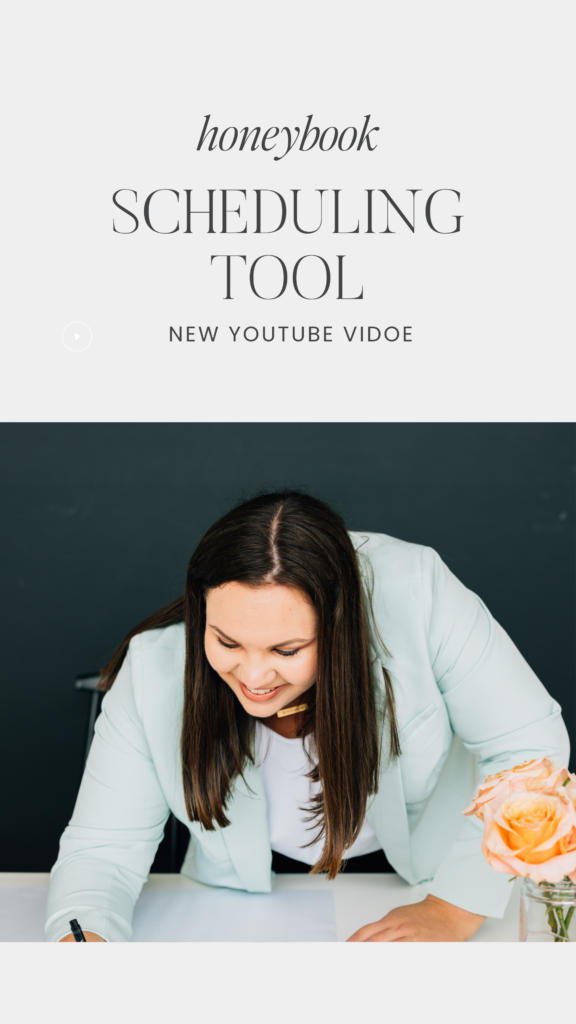
HoneyBook is a business management platform that helps creatives and small business owners streamline their workflows and manage their clients. One of the features offered by HoneyBook is a scheduling tool that allows users to create and manage their schedule and appointments.
The scheduling tool works by allowing users to create events or appointments on their calendar and invite clients or team members to attend, which improves client communication. Users can set the date, time slot, session types, and location of the event, as well as add notes and details. The tool also allows users to view their schedule and manage their availability, so they can easily see when they are free or busy. This can eliminate a lot of back-and-forth emails and calls.
Additionally, the scheduling tool integrates with other features within HoneyBook, such as invoicing and payment processing, so users can manage all aspects of their business in one place. This can help save time and make it easier for users to stay organized and on top of their tasks.
Previously, the scheduler was not able to take payments. Recently, Honeybook created a way to do this within the Smart Files side. Now you can’t currently setup payment in the scheduler settings themselves, but you can embed the scheduler in a Smart File and then create an invoice in the Smart File if you like.
Here are a few pro tips when it comes to using the scheduling tool and a brief tutorial on how to use it:
1. Integrate Your Existing Calendar
Make sure before you begin creating your own schedulers to integrate your current calendar in Honeybook. You can integrate a Gmail, Outlook, or Apple calendar in Honeybook. Simply sign into your existing account, and you can seamlessly integrate the two platforms so all of your calendars are synced up.
Make sure you test this out, too, when it comes to syncing the calendars up. Once you have, it all synced, check your calendar on your phone or email and create a test meeting for yourself in Honeybook to make sure everything shows up as it should.
2. Manage Your Scheduler Monthly
I often encourage business owners to go into their scheduler and make any necessary adjustments to it one month out. Typically what I do is go in a few days before the new month and edit the following month. This can include days I know I won’t be available where I normally would be, vacation time, upcoming client projects, and more. Carving out a little bit of time to do this once a month will help your availability be the most accurate and avoid having to go back and forth on rescheduling.
You can go into Honeybook at any point and adjust your availability too. So even if you have last-minute changes, you can edit that on your Honeybook scheduler so you have the most accurate representation of your calendar.
3. Integrate with Other Features
Finally, the scheduling tool integrates with other features within HoneyBook, such as invoicing and payment processing, so users can manage all aspects of their business in one place. This can help save time and make it easier for users to stay organized and on top of their tasks.
One of the newest features is actually in Smart Files in Honeybook. You can now embed the scheduler into a Smart File and have an invoice too so people can make a payment if they like. You would just need to add the scheduler block into a Smart File, choose the session you want to include, and then add a separate invoice block too.
Another great asset is that the scheduler can be used within a workflow too. So after someone schedules a session, you can not trigger an email or another file to send which allows you to streamline your client experience even more – it’s a beautiful thing!
The Honeybook scheduler is one of the most under utilized features within Honeybook simply because people don’t know the capabilities in its entirety. Have you take advantage of the Honeybook scheduler in your own business? If not, what’s holding you back from using it? And if so, what are some of your favorite features about it? Let me know in the comments below!
You Might Also Like:
- Beginner’s Guide To Honeybook
- 3 Ways To Get Started with Honeybook as a Photographer
- Honeybook & Zapier: How Do They Work Together?
- Want to have some support behind the scenes? Learn more about working together
- Honeybook Essentials Course
Video Transcript Summary
Introduction:
Hey there, friends! I’m Dahlia Orth, a system strategist and HoneyBook pro, back on the channel to guide business owners in building efficient and streamlined systems. If you’re new here, make sure to subscribe below to never miss a new video release. Today, we’re exploring the HoneyBook Scheduler tool and I’ll be giving you a behind-the-scenes tutorial to help you navigate it better.
Understanding HoneyBook’s Scheduling Capabilities:
A common query I receive is about the functionality of HoneyBook’s Scheduler compared to other platforms. While it efficiently schedules appointments for a new inquiry, it currently lacks a payment collection feature during the scheduling phase, unlike Calendly. However, there are creative workarounds in HoneyBook to bridge this gap.
Key Features:
- Appointment Scheduling: Share a link with clients for hassle-free scheduling of consults and discovery calls.
- Calendar Synchronization: Sync with Outlook, Apple, or Gmail calendars to prevent double bookings.
- Email Notifications: Set up confirmation and reminder emails to keep your clients informed.
- Rescheduling and Cancellation: Choose whether to allow clients to reschedule or cancel appointments.
Setting Up Your Scheduler:
- Accessing Scheduler Settings: From the main dashboard, navigate to ‘Tools’, then click on ‘Scheduling’.
- Calendar Integration: Sync your preferred calendar with HoneyBook to ensure seamless scheduling.
- Creating a New Session: Click on ‘New Session’, title it (e.g., Discovery Call), and set up the necessary details including the integration with Zoom for automatic meeting link generation.
- Setting Up Availability: Define your availability, adjusting it to reflect your schedule accurately.
- Customizing Confirmation Settings: Although the confirmation page is not editable, you can decide whether to send confirmation emails and allow rescheduling or cancellations.
Creative Workarounds:
Despite the absence of a direct payment feature, redirecting clients to a payment page post-scheduling is a viable workaround. Similarly, while you can’t ask questions during the scheduling process, HoneyBook’s smart files allow for one step questionnaire incorporation.
Conclusion:
The HoneyBook scheduling tool, though lacking a direct payment feature, offers a solid platform for appointment management. With creative strategies, you can tailor it to meet your needs. Explore the tool, and feel free to share your experiences or ask questions in the comments below. Stay tuned for more helpful insights on HoneyBook features!

+ view comments . . .