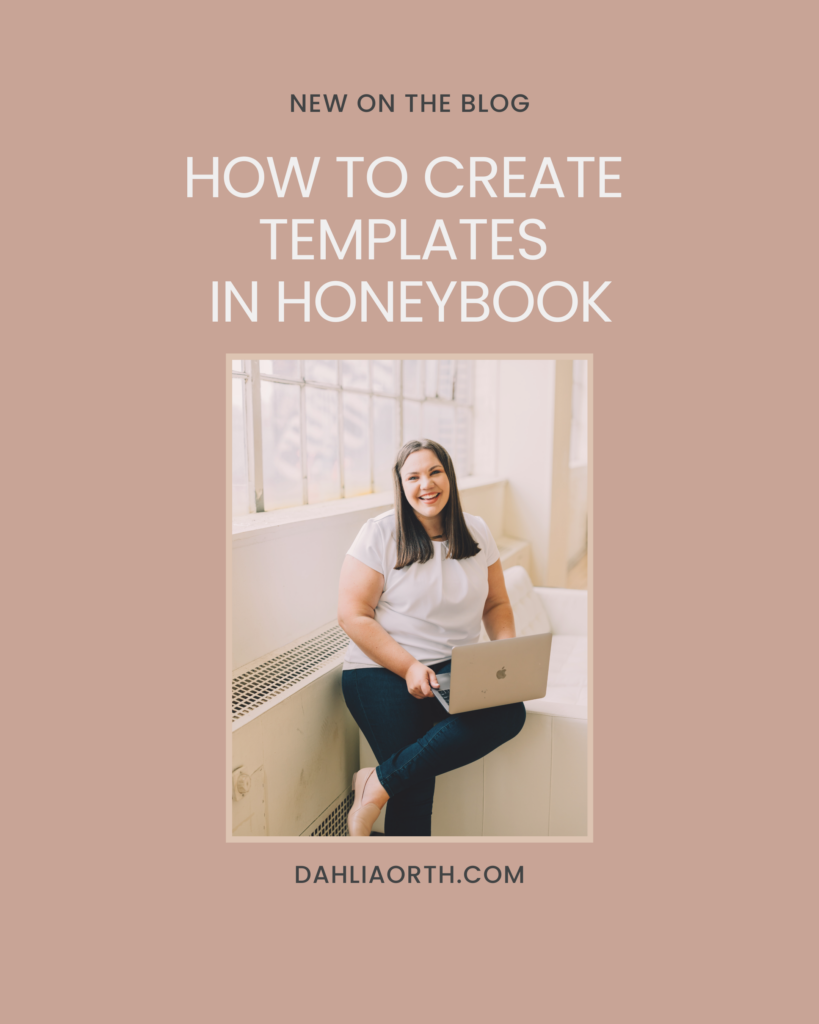
As a business owner yourself, you probably know that templates are a beautiful thing! Like I always say, templates are the foundation of every great system! But, how do you actually get started with creating your templates?
In this video, we’re going to be talking ALL about templates in HoneyBook and what it actually looks like to create them. I’m going to give you a brief, behind-the-scenes tutorial on how to get started and where to create templates for your contracts, invoices, emails, and more! Let’s dive in!
Gathering Your Templates
The very first thing you want to do is actually gather all of your templates in one place. I find that the easiest way to do this is within a Google Doc! Go ahead and open up a fresh Google Document and title it “Email Templates” or something similar! Then, go into your inbox and analyze what emails you send repeatedly.
Maybe you have the same response to your inquiries. Or maybe you have the same response for a client who filled out a questionnaire. Whatever it might be, copy and paste those repetitive emails as templates in a Google document. Then you go into your HoneyBook account and start to copy and paste them right into the system.
Your Contract
If you have a contract you’ve already purchased, you’ll just copy and paste that contract into HoneyBook, and then you’ll fill in the blanks. You can fill those in with smart fields. I like to use smart fields because then I am able to auto-populate some of that information from my client’s project.
You can also fill in your state and county or your business name, things that are more specific to your business. But going in and actually copying and pasting it and putting it into your account will be the start of getting your templates up and running. The same applies to your packages and pricing.
How Do I Start?
All right, so where do you actually start? I’ve covered a lot of these steps in a few of my other videos, but in case you didn’t have a chance to watch them, you start on the main dashboard page. Next, inside HoneyBook, go to “Tools” and click on “My Templates.”
We then have Legacy Templates and My Templates. So, “Legacy Templates” are the older version of what HoneyBook templates used to be. Now they have things called Smart Files, which is the new way of doing templates. (Check out my blog post, all about how to use a HoneyBook smart file.) You can still have access to your older templates as well if you want to access any old contracts or invoices.
Stay Organized
One of the things I would suggest doing right from the beginning is building out folders. I like to do this for my own clients and potential clients. I show a little bit more in-depth in the video above. With your HoneyBook account, you can actually file folders. Once you make the folder, you can actually then move it to another folder.
If you have any questions, leave a comment below! Also, let me know, what templates you have already built in your own business and what you have found to be most beneficial by having templates in your business. I would love to hear!
You Might Also Like:
- 35% off Your First Year of Honeybook
- 5 Ways to Get Started with Honeybook Freebie
- 3 Must-Have HoneyBook Features
- Photographer’s Ultimate Guide To Honeybook
- The Legal Paige Contracts
- 3 Ways Photographers Can Get Started with HoneyBook
Video Transcription
Introduction:
Welcome back to the channel! I’m Dalia Orth, a system strategist and a HoneyBook Pro. I thrive on assisting business owners in crafting efficient and streamlined systems, helping them reclaim their time and freedom. If you’re new here, don’t forget to subscribe below to stay updated with new episodes on the channel. In this episode, we’ll delve into the heart of templates within HoneyBook and guide you on how to begin your template-building journey.
Getting Started with Templates:
Templates are a cornerstone to any robust system, and that holds true in HoneyBook as well. Your first step in template creation begins with gathering your existing templates. Here’s a simple way to do it:
- Open a new Google Document.
- Title it “Email Templates” or according to the template type you’re creating.
- Scan your inbox for frequently sent emails and copy them into this document.
- Similarly, gather your contracts, invoices, and packages.
Transferring to HoneyBook:
Once you’ve organized your templates, the next steps are to transfer them to HoneyBook:
- Copy your email templates from the Google Document to HoneyBook.
- For contracts, copy and paste them into HoneyBook, filling in the blanks with Smart Fields for auto-population of client-specific information.
- Transfer your packages and pricing details into HoneyBook, especially if you have them laid out on a web page.
Creating New Templates in HoneyBook:
Navigate to the main dashboard in HoneyBook.
- Click on ‘Tools’ then ‘My Templates’.
- Here, you have the option to create various types of templates including email, packages, contracts, invoices, proposals, and questionnaires.
- Utilize folders to organize your templates by type, making it easier to locate and use them in future projects.
Organizing Your Templates:
Organization is key for easy access and usage:
- Create new folders for different template types like invoices, questionnaires, contracts, etc.
- Once created, drag and drop your templates to the respective folders for better organization.
- This way, you can easily access, for example, all your questionnaires or contracts in one place when needed.
Wrap Up:
Creating and organizing your templates in HoneyBook is a game-changer that will enhance your behind-the-scenes operations significantly. If you encounter any challenges or have questions, feel free to leave a comment below or contact me. Additionally, check out the free resources linked below including contract templates to further ease your template creation process in HoneyBook. Stay tuned for more helpful tips, and don’t hesitate to share what templates you’ve already built for your business. Your journey towards a more streamlined business operation is well underway!

+ view comments . . .