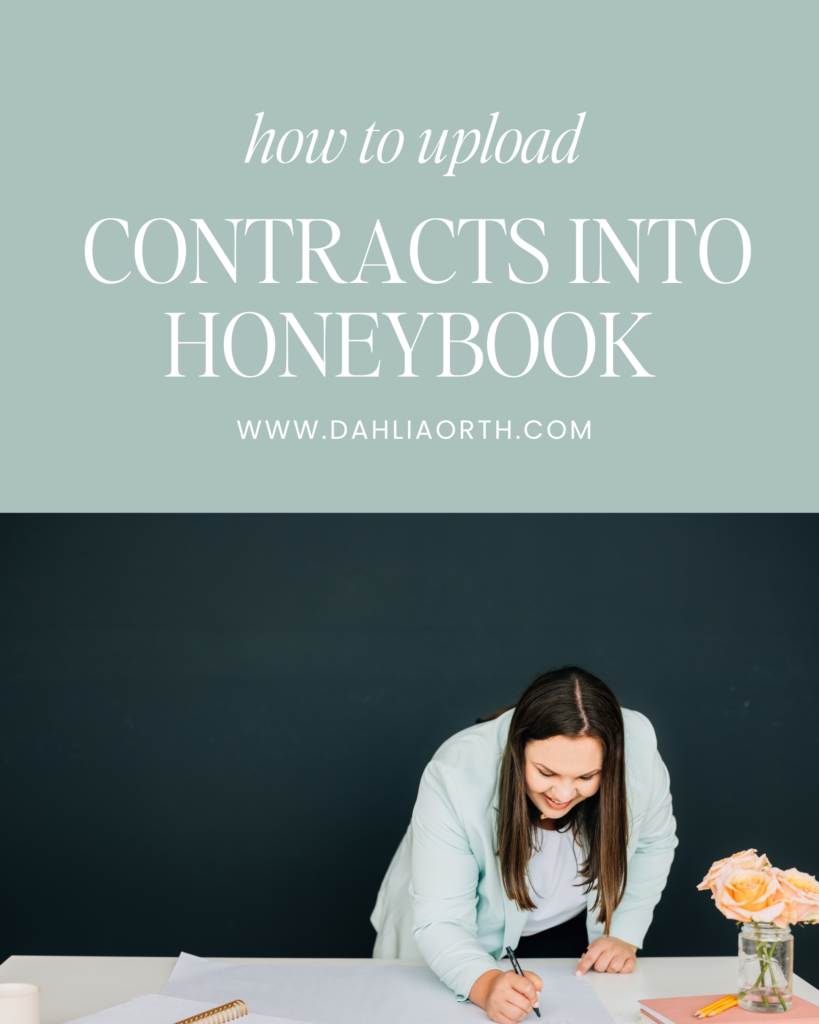
As a business owner, one of the greatest ways that you can protect yourself and your business is by having a contract!
In this video, I’m going to be talking about how to upload your contract into your HoneyBook account. Contracts are one of the many templates that you can create in your HoneyBook account. Once you buy a contract or have a lawyer draft a contract for you, you might be wondering, ‘where do I put this?’ Today, I’ll answer those questions!
Do I Actually Need a Contract?
People often ask me, “Do I actually need a contract? Is that helpful to my business right now?” Maybe you’re a baby business owner, but I can’t emphasize enough the importance of having a contract right from the beginning of your business. You might think it’s a little bit over the top.
But I always say you don’t want to be in a position where you wish you had a contract, and you don’t have it, right? So if you haven’t purchased a contract yet, there’s an affiliate code below that you could take advantage of with The Legal Paige.
I LOVE her contracts, and I use them for everything in my business. I have bought multiple templates, and it’s a great first step to getting a really solid contract in your business. You can just plug your own business information in there, as well as your client information, and you can upload it into HoneyBook itself.
Be sure to take advantage of that below. Of course, if you have any questions, let me know, and I’d love to hear too in the comments – What have you found to be really helpful with your own contracts in your business, and where have you actually housed your own contracts? Where do they live in your own business CRM?
How to Upload Your Contract?
In order to upload your contract template within HoneyBook, you’ll need to go to the template section of HoneyBook. You’ll have the dashboard page and the main page that you open up to. Every time you come into HoneyBook, you’ll click on “Tools,” then go to “My Templates,” and then you’re going to create the contract as a Smart File in the My Templates.
The first step is to make a brand new contract. Once you have your templates, you’re going to go in and start just customizing the smart file. You’ll be able to name the contract, add your logos, and reviews all the details before finalizing it.
Customizing Your Contract
The beautiful thing about contracts is that they are customizable. You can use smart fields for information to autofill, and you can also customize the contract per client! Each client may have a different service package.
The nice thing about smart fields (which I show in the video) is that they are simple to add. Whether you want the contract date, the company name, or the client’s first name, you can add a smart field for that.
Payment and Services Recap
Two things I want to note in here are the payment recap and the services recap as a part of smart files. Now, in order to take advantage of these for your booking process, you need to have an invoice so that you have a payment schedule and the service is attached to this.
I wanted to make sure to note – you can take advantage of this recap, but you do need to have an invoice and a contract all in one in order to take advantage of this feature. To get your contracts in, copy and paste your contract into HoneyBook and then customize all the fields that you need to customize. You’ll be able to use the template with no problem!
As always, any questions you may have, leave a comment below. I would love to hear from you too. Have you found online contracts to be really beneficial for in your own business? And, have you run into any hiccups while trying to upload them in your own CRM?

+ view comments . . .