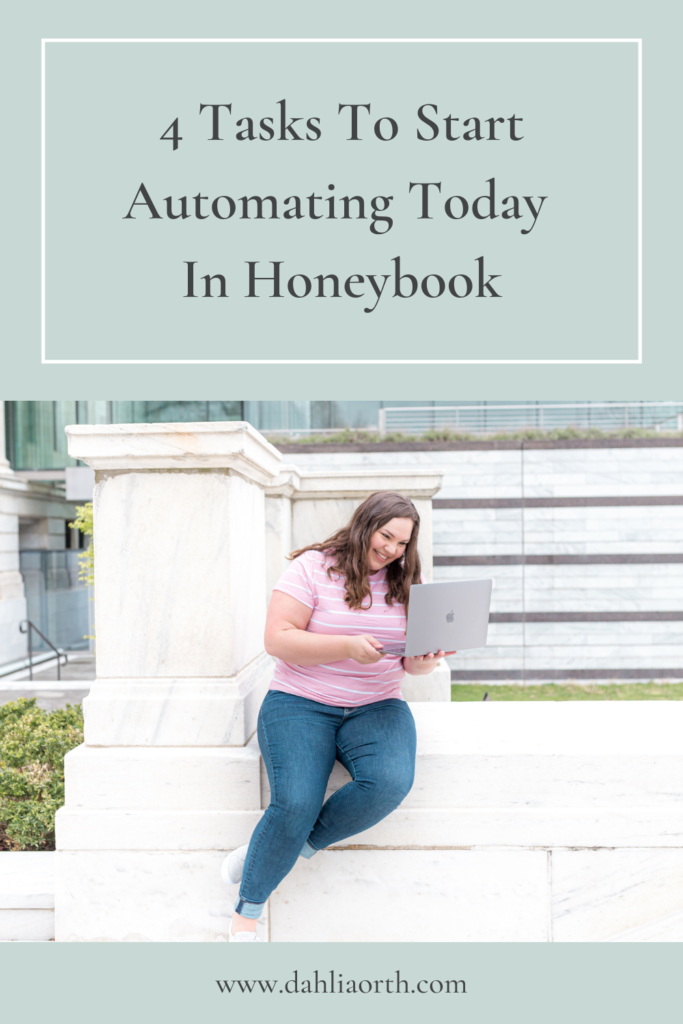
It’s no secret that Honeybook is my favorite CRM for business owners. I love it because of the simplicity it offers while not shying away from powerful features like workflows, automating tasks, templates, scheduling, and more. If you’ve never tried Honeybook and want to check it out, you can take advantage of 35% off by clicking HERE.
If you are currently a Honeybook user, though, maybe you’re wondering all that it can ACTUALLY do for you in your business. As a Honeybook Pro, I love educating business owners on the many features it has and how to set it up effectively. That’s why I believe there are 4 Honeybook automations that you should immediately set up in your Honeybook account, and I will walk you through all the automations and provide some simple tutorials on how to each below.
Inquiry Responses
On average, business owners spend around 3 hours a day in their inboxes. It’s so easy to get immersed in the weeds of your inbox, but one of the most immediate things to begin automating is your responses. Specifically your new client inquiry responses in Honeybook. Your contact form acts as a trigger point for automation in your workflow in Honeybook. But, this only works effectively if you have an email template in place to automate out once you activate the workflow. There are a few steps involved with this that I’m going to walk you through in detail in this tutorial. The steps are as follows:
a. Set up a contact form in Honeybook and embed it on your website
b. Make sure you assign a project type to your contact form
c. Connect your automation to a project type to your workflow under “Automations”
d. Create your new client inquiry response email under “Templates”
e. Make your first action “Send Email” and choose the template you just created
f. Adjust your automation settings for when the email is to send
g. Test your workflow and automation
2. Questionnaires
The next task to automate in your Honeybook account is questionnaires. Now, you can build a questionnaire two ways. One via “Templates” under “Questionnaires” and built out the form as follows. The other way that I build questionnaires out too is through brochures. I enjoy making a questionnaire as a brochure sometimes cause it gives me a little more design flexibility.
Once you create your questionnaire, make sure to create an email template to use with it in your workflow. Similar to your inquiry response, you’ll choose the action “Send Form” in your workflow and then choose the questionnaire, the email template, and adjust the automation settings.
3. Pricing Guide
Additionally, you can automate your pricing and services guide in Honeybook. When new clients come to your business, be prepared to send them your pricing & services. You can nurture them a little bit before sending this out if you like. You can send your initial inquiry response, schedule a call if you like, and then send your pricing guide out after a few steps. Sometimes people like to include their pricing and services in their initial inquiry response.
If you decide you’d like to send it right away in Honeybook, you can do it one of two ways. The first is by attaching it directly to your email template. You could save it as a PDF in Canva and then upload it. Or what I prefer to do is create a shareable link via Google drive. Either option is good but I prefer the link simply because the attachment can sometimes get overlooked in an email. I walk through both options in the video below.
4. Scheduling
Finally, you can automate your scheduling in Honeybook. There are a couple of different ways you can do this. The first is through your inquiry response email. Then, link it to your email template. The second is linking your scheduler link to a button on your website. Either option is great and simply depends on what your client experience process is. You first need to setup your scheduler though which is what I walk through in this final video below.
So, there you have it! These are the four Honeybook automations that you can set up in your Honeybook account today to help you through the entire client journey while still giving clients a personal touch. I hope that these videos help guide you through how to get everything set up. Of course, too, if you have any additional questions, leave a comment below or feel free to send us an email at hello@dahliaorth.com. You can also dive deeper into these steps with my Honeybook Essentials mini-course too. Click HERE to learn more.

+ view comments . . .